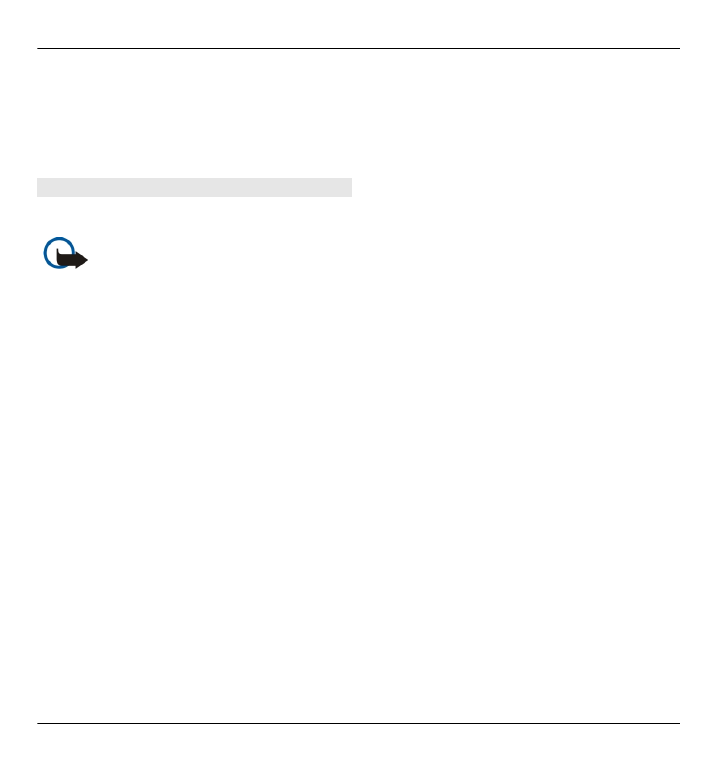
Write and send messages
Select
Menu
>
Messaging
.
Important: Exercise caution
when opening messages. Messages may
contain malicious software or
otherwise be harmful to your device or
PC.
Before you can create a multimedia
message or write an e-mail, you must
have the correct connection settings in
place.
The wireless network may limit the size
of MMS messages. If the inserted picture
exceeds this limit, the device may make
it smaller so that it can be sent by MMS.
Check the size limit of e-mail messages
with your service provider. If you
attempt to send an e-mail message that
exceeds the size limit of the e-mail
server, the message is left in the Outbox
folder, and the device attempts to
resend it periodically. Sending an e-mail
requires a data connection, and
continuous attempts to resend the e-
mail may increase your data transfer
costs. In the Outbox folder, you can
delete such a message, or move it to the
Drafts folder.
1 Select
New message
.
2 To send a text or multimedia
message (MMS), select
Message
. To
send a multimedia message that
includes one sound clip, select
Audio message
. To send an e-mail,
select
.
3 In the To field, press the scroll key
to select recipients or groups from
the contacts list, or enter the
recipient’s phone number or e-mail
address. You can also copy and
paste the number or address from
the clipboard.
4 In the subject field, enter the
subject of the message for a
multimedia or an e-mail message.
To hide or display fields when
writing a text or multimedia
message, select
Options
>
Message header fields
.
5 In the message field, write the
message. To add a template or note
to a text or multimedia message,
52 Messaging
© 2010 Nokia. All rights reserved.
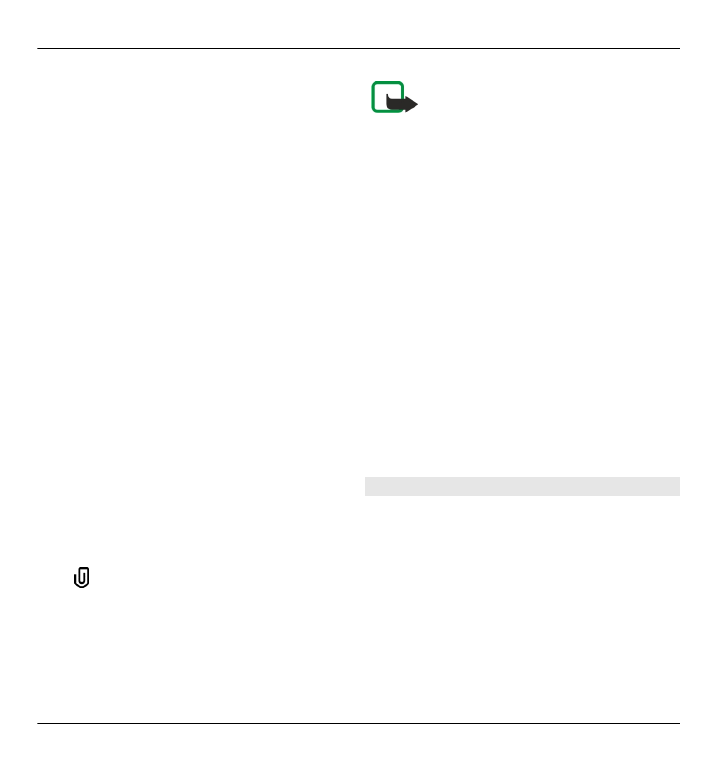
select
Options
>
Insert content
>
Insert text
>
Template
or
Note
.
To add a template to an e-mail
message, select
Options
>
Insert
template
.
6 To add a media file to a multimedia
message, select
Options
>
Insert
content
, the file type or source, and
the desired file. To add a business
card, slide, note, or other file to the
message, select
Options
>
Insert
content
>
Insert other
.
7 To capture an image or record a
video or sound clip for a multimedia
message, select
Options
>
Insert
content
>
Insert image
>
New
,
Insert video clip
>
New
, or
Insert
sound clip
>
New
.
8 To insert a smiley to a text or
multimedia message, press the sym
key, and select the smiley.
9 To add an attachment to an e-mail,
select
Options
>
Add attachment
,
the memory, and the file to attach.
indicates an e-mail attachment.
10 To send the message, select
Options
>
Send
, or press the call
key.
The available options may vary.
Note: The message sent icon or
text on your device screen does not
indicate that the message is received at
the intended destination.
Your device supports text messages
beyond the limit for a single message.
Longer messages are sent as two or
more messages. Your service provider
may charge accordingly. Characters
with accents, other marks, or some
language options take more space, and
limit the number of characters that can
be sent in a single message.
You may not be able to send video clips
that are saved in the MP4 file format or
that exceed the size limit of the wireless
network in a multimedia message.